What is the ODPP Agency Portal?
The portal provides a link between NSW Police and the ODPP to enable investigators to serve a brief electronically on the ODPP.
- How do I access the Agency Portal?
When the ODPP receives CANs via the NSW Police COPSfeed, a link to the Agency Portal is generated and sent via an email to the OIC of the matter. If you have not previously used the Agency Portal, you will need to register as a user. Here is a link to the ODPP Agency Portal User Guide.
If you have not received an email with your invitation, contact the relevant ODPP office to request a link to register for the Agency Portal. Contact details for all NSW ODPP Offices are listed at the end of this FAQ document.
- Does it matter what email address I use?
Yes. When registering to use the Agency Portal, the email address the link was sent to must be used during registration and when accessing the Agency Portal.
This may have been an alphabet email address i.e., Smit1Joh@police.nsw.gov.au or an NSW Police registered number email address 12345@police.nsw.gov.au
If unsure, contact Police Help Desk to check which email is associated with a Microsoft account.
- Does it matter what mobile phone number I input for verification at the registration stage?
Yes. It is best to use your personal mobile phone number for verification. A PIN is sent to the mobile phone number entered during registration. Note that the nominated mobile phone number is not stored or shared from within the Agency Portal.
If an NSW Police Force pool or field mobile telephone is used, it may be registered to another NSW Police Agency Portal user and errors in accessing the Agency Portal may occur.
If you need assistance to change the mobile telephone number associated with your Agency Portal registration, please contact the Police Help Desk to check which mobile number is associated with your Microsoft account.
- How do I know if I have previously registered to use the Agency Portal?
Access to the Agency Portal will remain active for 6 months from the date of your last upload. If you do not access the Agency Portal within that 6 month period, you will need to contact the relevant DPP office to be provided with a new link.
It is suggested that when you initially register to use the Agency Portal that you bookmark or create a favourite in your web browser.
- Why can’t I upload to the Agency Portal if I Have registered?
There may be a few reasons why you have been unsuccessful in uploading brief material to the Agency Portal. Below are some reasons why this may occur:
- The H number may have been entered incorrectly in the matter details page. Please re-enter the H number and select “search”. If the H number is entered correctly, the details of the matter should auto-populate.
- The H is already entered in the “Your reference” field. Ensure only digits are entered in the vacant field box.
- When uploading brief material for the first time to a matter in the Agency Portal, select “Add New” on the matter details page. Please ensure only one H number is entered per upload, or errors will occur.
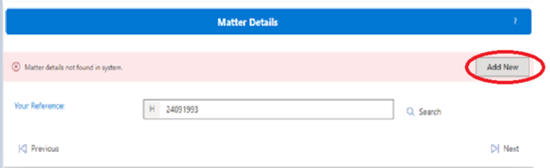
- When uploading further brief material to a matter to the Agency Portal select, “Use Existing” on the matter details page.
- How do I create a bookmark in my web browser to the Agency Portal?
Once you have completed the registration process to use the Agency Portal, you can save the Agency Portal link as a bookmark or favourite in your web browser. This will allow for quick access each time you need to upload brief material to the Agency Portal.
- Highlight the URL on the web page.
- Select Ctrl + D and name your bookmark/favourite
- Select “Done” and the bookmark/favourite will appear on the top toolbar of your webpage.
- How should the files be named?
Documents
Name of witness (including Police rank) - date of statement - Description as required
For example:- Sgt Sarah Jones 19.05.2021
- Jonathon Smith 19.05.2021
- Dr. Joanna Nguyen 19.05.2021 - Neurologist
- Sgt Thomas James 19.05.2021 - Crime Scene Unit
NB: the prefix ‘the Statement of ‘is not required
Multi-Media
Multi-media brief items are to be fully and accurately described:
Description – date recorded – person who appears/recorded or locationFor example:
CCTV footage - 19.5.21 – King St. Sydney (City of Sydney camera)
Body Worn Video - 19.5.21 - worn by Sgt Sarah Jones
ERISP - 21.5.21 - Accused- What type of files cannot be uploaded to the Agency Portal?
The following file types cannot be uploaded to the Agency Portal:
.exe .msi .pst .tmp .wav (these files should be converted to .mp3 or .mp4 files)The following characters should be avoided in filenames:
~ " # % & * : < > ? / \ { | }Where possible, these items should be compressed into a single zip file prior to uploading:
- eaglei briefs,
- CCTV footage, or
- Cellebrite files.
- What is the maximum file size I can upload to the Agency Portal?
The maximum file size that can be uploaded is 15GB per file. You can upload multiple files per session. Some example files:
- A PDF with 900 pages text and no photographs would be approximately 3 GB.
- A PDF with 50 full sized photographs and 50 pages of text would be approximately 10 GB due to the images embedded in the file.
Be aware that if you are uploading a large file and the internet connection fails, the upload will need to be restarted.
- Should I upload the brief as one document or upload separate statements?
Some ODPP offices like brief material uploaded in batches.
For example: Brief and EAGP coversheet, Civilian statements, Police Statements, Expert Statements, other brief material and multimedia files. Other ODPP offices prefer bulk uploads of brief material. Please contact the relevant ODPP office to check their upload preferences.
It should be noted that currently we understand NSW Police have a limit of 2GB when material is scanned and saved as a PDF. This may impact how you upload your brief to the Agency Portal.
Large Eagle-i briefs may need to be split before uploading and formatted as a .pdf. Please note the size limits as discussed above.
- Contact details for ODPP Offices:
Location
Email
Telephone
SYDNEY
Support Team Services Sydney
02 9285 8606
Group 1 & 2
Group 3 & 4
Group 5 & 6
Group 7
Group 8
Support Team Specialised Prosecutions
DUBBO
02 6881 3300
GOSFORD
02 4337 1111
LISMORE
02 6627 2222
NEWCASTLE
02 4907 4500
PARRAMATTA
02 9891 9800
PENRITH
02 4721 6100
WAGGA WAGGA
02 6937 8300
WOLLONGONG
02 422 47111